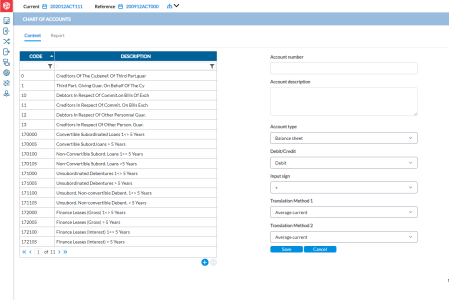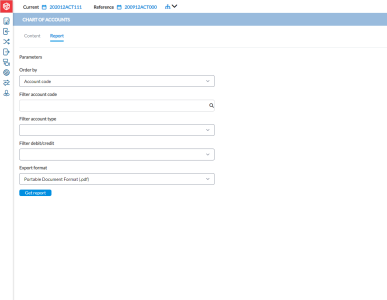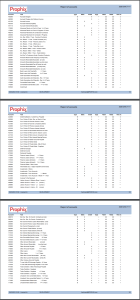Chart of accounts
The Accounts page in your application provides functionality for creating and updating intercompany accounts. It serves as a central hub where you can manage all the available accounts.
To access the Accounts page, click ![]() System Structures > Chart of Accounts.
System Structures > Chart of Accounts.
Note: You can use the filters on top of the list of accounts to limit the accounts displayed.
Create an account
Your consolidation structure may require that you create another account. Use the following procedure to add a new account:
- Click
 .
. - Enter the following information in their respective fields:
- Account number (max 12 alphanumeric characters)
- Account description (max 50 alphanumeric characters).
- Account type – select one of the following from the drop-down list:
- Balance Sheet - for accounts used in the Balance Sheet
- P&L- for accounts used in the Profit & Loss
- Contingencies -for Off-Balance Sheet accounts
- Quantities - for Quantities related accounts
- Other- for all Other accounts that are not under any of the above categories.
- Debit/Credit – select one of the following from the drop-down list:
- Debit - for Debit type of accounts (mainly Assets and Charges/Expenses)
- Credit - for Credit type of accounts (mainly Liabilities and Incomes)
- Other- for accounts other than Balance Sheet and P&L types (e.g. Quantities or Other account types)
- Balance Sheet - for accounts used in the Balance Sheet
- Input Sign - Ignore-not used.
Translation methods 1 - the conversion method used for the selected account.
For a P&L account there are two options for the rate types—the average current or the monthly current.
For a balance sheet account, the closing current method.
Translation methods 2 - used by high inflation companies.
-
Click
 to complete the creation of the new account.
to complete the creation of the new account.
Generate a report of accounts
You can generate a report of accounts by using the parameters on the Report tab.
-
Click the Report tab.
-
From the Order by drop-down list, select how you want the report to be organized, either by Account code or Account name.
-
Optionally, in the Filter account code field, if you want the report on only one account or company, specify the name or code here. This will exclude all other companies from the report.
-
In the Filter account type field, select an account type.
-
From the Filter debit/credit field, make a selection.
-
In the Export format field, choose the output file type you want. Options include PDF, XLS, XLSX, and CSV.
-
Click
 to generate the report. After the report is generated, a download link appears below for you to click and view the report in the file format you selected.
to generate the report. After the report is generated, a download link appears below for you to click and view the report in the file format you selected.
Sample report
The following is a sample report of accounts ordered by Account code: