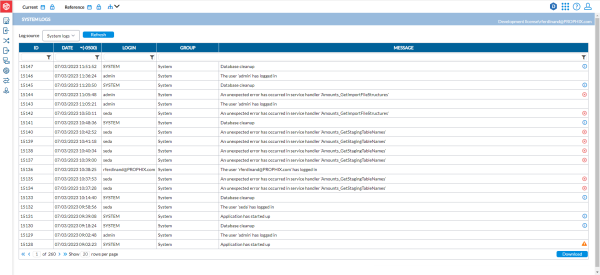System logs
The System Logs page serves as a centralized location where user and system activities are recorded. It provides a comprehensive overview of events and actions within the system. As the system administrator, you have the privilege to access and review detailed information about all logged events specific to your organization.
To access the System Logs page, click ![]() Administration > System Logs.
Administration > System Logs.
Log source - the source of the information displayed below based how the system logs are organized or filtered using any custom value. Adding a source allows you to easily sort logs and access them.
Each record has the following information:
-
ID - log record identifier
-
Date - date and time the activity occurred.
-
Login - ID of the user logged in when the activity or event occurred.
-
Group - the menu in which the activity was performed.
-
Message - description of the activity that the user performed, including making modifications, granting access to other users, etc.
System messages and icons
System logs include messages and their corresponding levels of severity represented by these icons:
-
 - where this icon appears, it indicates that the event ran successfully and that there is additional information for you to view.
- where this icon appears, it indicates that the event ran successfully and that there is additional information for you to view. -
 - indicates that there were errors with the event. Clicking this icon will reveal details of the error.
- indicates that there were errors with the event. Clicking this icon will reveal details of the error. -
 - indicates a warning. Click this icon to see the warnings.
- indicates a warning. Click this icon to see the warnings.
Download logs
You can download the logs on the page that you are currently viewing. Click  to download the file.
to download the file.
Filter logs
You can apply a filter to filter logs by ID, Date, Login, and Group.
-
For example, to filter by date, in the
 (filter field) under Date, enter a date or a date range.
(filter field) under Date, enter a date or a date range. -
Press Enter to display only those logs that fall within the specified date(s).