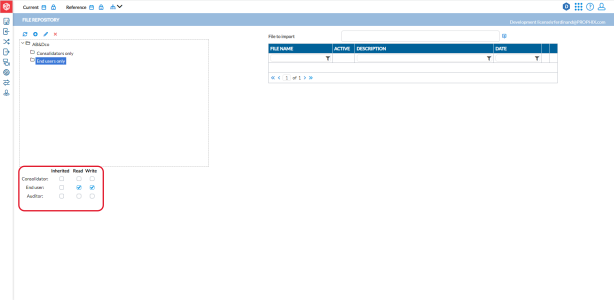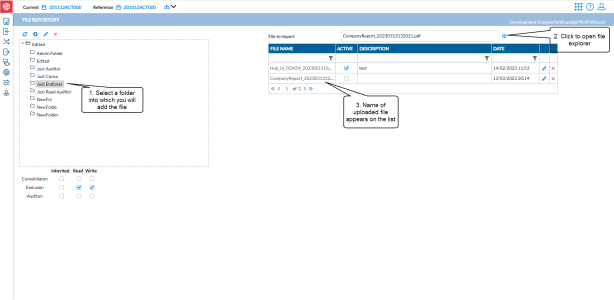File repository
The File Repository page allows approved users to upload, view, and download documents in Intercompany Management. The idea is to have here a central repository for all digital documents related to the intercompany process (manual, calendar of closing dates, instructions, contact list, etc.).
Using the repository, you can securely store your documents in a central location that can be accessed by approved users. With your team members’ needs in mind you can organize the repository with folders to make them readily identifiable and allow quick document retrieval.
To access the File Repositorypage, click ![]() Data Entry > File Repository.
Data Entry > File Repository.
On the left-side panel, you can see and edit (if allowed) the folder list. Each folder can contain one or multiple files and each folder can have different access rights based on the user roles.
Add a folder
As an administrator, you can create folders for different companies and roles and restrict access to only those who are members of the companies or roles. You need to first create folders into which you can add files.
-
Above the left-side panel, click
 .
. -
In the Add Folder pop-up, enter a name in the Folder name field.
-
Click
 . The new folder is listed on the left-side panel.
. The new folder is listed on the left-side panel. -
Below the left-side panel, specify who can access the folder and what actions (Read/ Write) they can perform on the files added in the folder.
View the content of a folder
On the left-side panel, click on the folder. Names of the files in the folder are displayed on the right.
Edit the name of a folder
-
On the left-side panel click on the folder.
-
Click
 to open the Edit Folder pop-up.
to open the Edit Folder pop-up. -
Rename the folder
-
Click
 .
.
Upload a file
Files are added into folders in the repository. Users need the required permission to add new files to the repository.
-
On the left-side panel, select the folder into which you want to add the file.
-
In the File to import field, click
 to display your file explorer.
to display your file explorer. -
Navigate to, and select the file you want to upload. The name of the selected file appears in the File to import text field, and the file is listed in the grid below along with the date you uploaded it.
-
In the Description field, enter a meaningful description for the uploaded file.
-
To make the file available to the selected roles, select Active.
Edit file properties
On this page, you can only edit the file properties—Name, Description and status (Active or not). You cannot edit the content of the file.
-
On the left-side panel, click on the folder in which the file resides. Names of the files in the folder are displayed on the right.
-
Select the file and then, click
 beside it.
beside it. 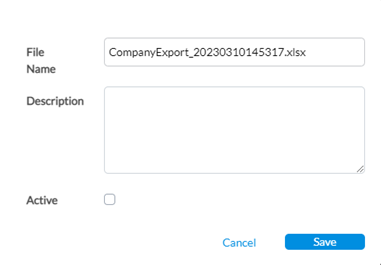
-
Make the desired changes.
-
Click
 .
.