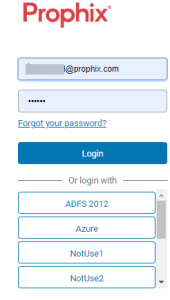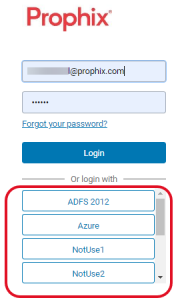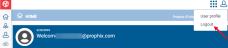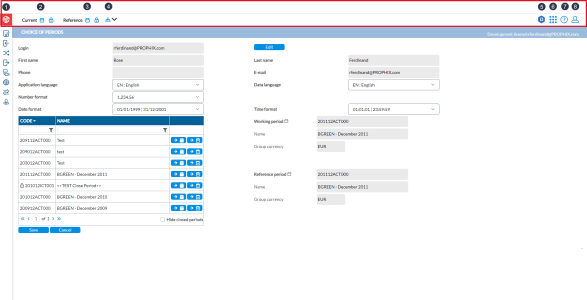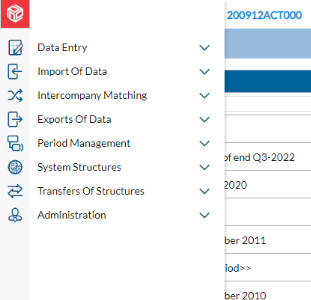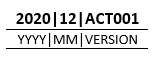Getting started
This section provides you with the information you need to familiarize yourself with the Intercompany Management interface and navigate the application. In addition, you will discover how to use common buttons to perform various tasks efficiently and use wildcards to filter information effectively.
Intercompany Management
Intercompany Management is a web-based solution for the reconciliation of intra-group operations at transactional level, allowing an ongoing reconciliation process through the entire accounting year. Intercompany reconciliation is part of the accounting process and is required to ensure that all accounts within the general ledger are accurate. It is important to note that, the goal of intercompany reconciliation is to justify transaction differences and not to have a zero difference.
Log in
Users can log in to Intercompany Management using one these two options:
Use the Prophix One Portal
Starting with release 2024.3.1 new customers or deployments use a centralized Prophix One Portal for accessing their accounts. Upon logging in, and for the remainder of their session, users can access their Prophix applications and their instances without the need for separate logins.
To sign in, you need a Global Account ID. If you have not been assigned an account, contact your Portal administrator. For more information on signing in to the portal, refer to the Portal Help.
Use a Login Page
This method is for existing customers who purchased Intercompany Management before January 2025. Existing customers will continue to log in through a dedicated login page with their usernames and passwords to access their accounts.
-
Go to your login page.
-
Do one of the following:
Log out
-
On the top right of the page, click
 .
. -
Click Logout.
Reset your password
If you have forgotten your password, you may be able to reset it using the following steps:
-
Access the Login page.
-
Click the
 link.
link. -
On the Forgot password? page, enter your Username or Email address.
Ensure that you type your username or email address correctly.
-
Click
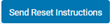 . Instructions to reset your password will be sent to the email address provided, or associated with the username provided.
. Instructions to reset your password will be sent to the email address provided, or associated with the username provided. -
Click
 to return to the Login page.
to return to the Login page. -
Check your email for the instructions and follow them to reset your password. If you do not receive an email to reset your password, contact your administrator.
-
The top bar
 Prophix logo
Prophix logo
Opens the navigation panel fully and closes it. |
 Data integration
Data integration
Launches the Data Integration application where you can define data integration services with Intercompany Management. |
 Current period
Current period
Current consolidation period. |
 Applications
Applications
Displays links to the Portal and the other Prophix applications. |
 Reference period
Reference period
Reference consolidation period. |
 Help
Help
Selecting this option on any page opens up the context-sensitive help file of that page, giving you the relevant information to go through the page. |
 Point of View filter
Point of View filter
Point of View is a dimension that determines the data that is accessed and displayed in the data area of the application. The point of view can contain folders, indicating that there are additional members for the dimension. Using this filter, you can expand the folder to select your desired point of view. |
 Profile
Profile
Selecting this icon displays a page where you can customize your profile and obtain the license details of your application. It also gives you the Logout option that you can use to log out of the application. |
Side navigation menu
The side navigation menu is the vertical bar on the left side of every page. It contains the icons and menus you can use to navigate and perform tasks in the application.
| Icon | Menu | Description |
|---|---|---|
| |
Data Entry | Here, you choose a period, enter intercompany data, and input data entry status. |
| |
Import of Data | For importing data, file structures, accounts, companies, and mapping tables. |
| |
Intercompany Matching | This menu gives you access to the status board, the status board reports and additional reports. |
| |
Exports of Data | For exporting data, files structures, and mapping tables. |
| |
Period Management | Here, you define period, create categories, add additional information, backup and restore periods. |
| |
System Structures | For defining currency, companies, chart of accounts, and matching rules. |
| |
Transfer of Structures | For import and export of accounts and companies |
|
|
Administration | For all admin tasks including managing the content panel, users and user rights, emails, and role security. |
Common buttons and their functions
| Button | Function |
|---|---|

|
Looks up relevant results for typed-in text. Search for entities, dimensions, adjustments, etc., and then, use filters to narrow your search results to just what you need. Also, the Search button pulls up a “selection” pop-up, in which you can perform a search to find relevant data. |
 |
Each button clears the right-side panel of the page, allowing you to create a new record (entity, flow, adjustment, report) etc. |
 |
Takes the selected item or record away from where it was. When a record is removed, it can be restored. |

|
Each button erases or eliminates selected item or record. |

|
Commits a new record into the database, or saves the modifications you make to an existing record. It is important to save your input before leaving a page. If you do not and navigate away from a page without clicking the Save button, your input will not be saved. |

|
Cancels all modifications that were made since the last save. |

|
Moves to the next record available. |

|
Goes back to a previous record. |

|
Clicking this option generates a report in a format selected by the user and stores it in a temporary drive on the user's desktop. To save the report, user must open and then, save it to a specific location. |
Terms and usage
This section explains how some terms are used in Intercompany Management.
| Term | Meaning |
|---|---|
| Period |
Consolidation period—a set period of time to manage (record and report) all financial transactions related to the companies in a group, usually written in this format: 202012ACT001.
|
| Current Period |
This is the current (active) consolidation period. The Current and Reference consolidation periods appear on top of every page. |
| Reference Period |
For informational purposes only in Intercompany Management. This period has no impact on the current figures—it is notused as opening balance or used to justify movements in the year. The Current and Reference consolidation periods appear on top of every page. |
|
Markings |
Markings are used to indicate the status of intercompany transaction matching. Transactions can be marked OK, ? , TID (timing difference), etc. Transactions can be marked automatically after intercompany rules are run at the transaction or the rule level. Transactions can also be manually marked. |
| Flows |
Flows refer to transactional activities that impact the balance sheet and must be recorded for accurate cash flow calculation. Flows can be Cash (C) and Non-Cash (NC). |
| Dimensions | Dimensions are optional hierarchical structures that are used to capture transactions and organize them in a way that allows an organization to gain additional insight into its financial data. |
|
Bundle |
Bundle is used to describe the local data (accounting entries) of an entity or subsidiary. |
| Conso | Consolidation |
Searching /filtering
You can filter lists by using wildcards in conjunction with the Search button.
Wildcards are special characters that can stand in for unknown characters when querying values from a list.
There are two wildcards used in the application:
| Character | Description | Example |
|---|---|---|
| * | Matches any number of characters. You can use the asterisk (*) anywhere in a character string. | 123* finds 1234, 1237, 123456 |
| ? | Matches a single letter in a specific location. | 123? finds 1234, 1237, but not 123456. This wildcard or filter allows only 4-digit length. |