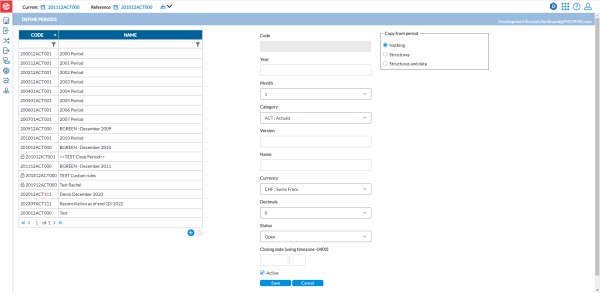Create a new period
The Define Period page is used to define or create new consolidation periods. You can also modify existing periods on this page.
To access the Define Periods page, click ![]() Period Management > Define Period.
Period Management > Define Period.
On the left-side panel of this page is an overview of the existing periods, including the codes and names. You can filter the periods that are shown in this view by using the filters on top of the list.
The right-side panel is where you create new periods. You also edit existing periods by clicking on a period on the left-panel to display the parameters for modification.
Create a period
-
Click
 .
. -
Enter the information required in all the fields.
-
Year - consolidation period start year.
-
Month - consolidation period start month.
-
Category - the data category (Actual, Initial,) of the consolidation period.
-
Version - period version number.
-
Name - description of the consolidation period.
-
Currency - group currency.
-
Decimals - number of decimals.
-
Status - choose a status to show whether the consolidation period is an Open or Closed period
-
Closing date - closing date and time.
-
Active - to activate the period, select this option.
Note: At this stage, you can click
 to save the period you just defined. However, it will be devoid of structures and data. In order to define your period with some structures /data, proceed to the next step.
to save the period you just defined. However, it will be devoid of structures and data. In order to define your period with some structures /data, proceed to the next step. -
-
To copy structures and data from an existing period into the new period you are creating, go to the Copy from period panel.
-
Select one these options:
-
 - to copy only structures from the selected period. Select a period from the From period field.
- to copy only structures from the selected period. Select a period from the From period field.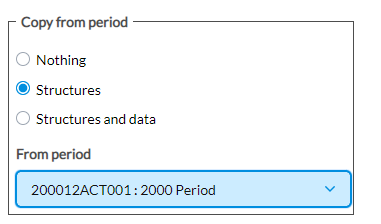
-
 - to copy both structures and data from the selected period. Select a period from the From period field and from the Data filter field, select the data (all accounts, balance accounts only, P&L accounts only) you want to copy. Here you also have the option to copy system markings as manual markings on to the new period.
- to copy both structures and data from the selected period. Select a period from the From period field and from the Data filter field, select the data (all accounts, balance accounts only, P&L accounts only) you want to copy. Here you also have the option to copy system markings as manual markings on to the new period.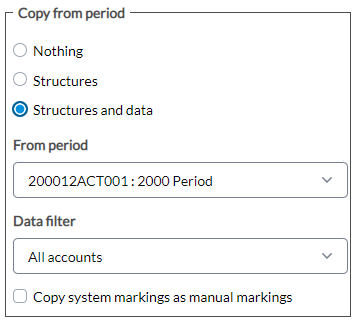
Note: If you select Nothing, an empty period will be created.
-
-
Click
 . The new period is created and listed on the left-side panel.
. The new period is created and listed on the left-side panel.