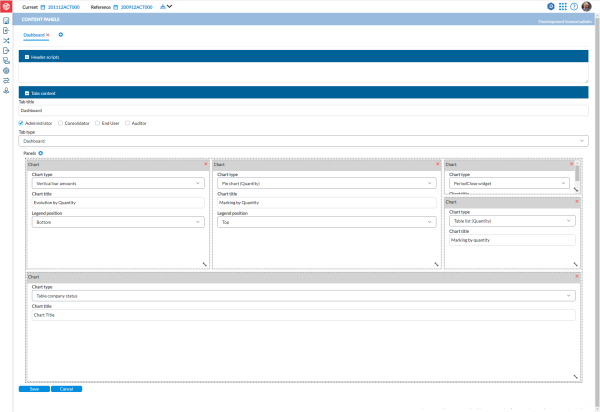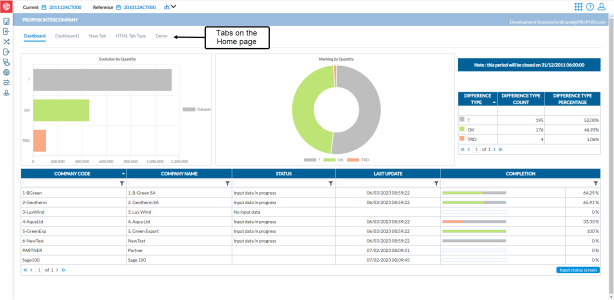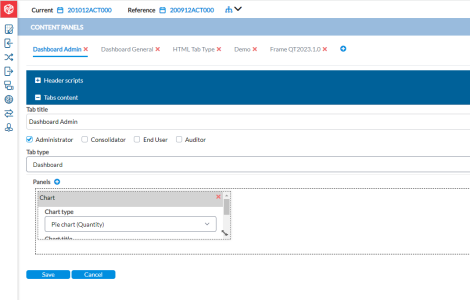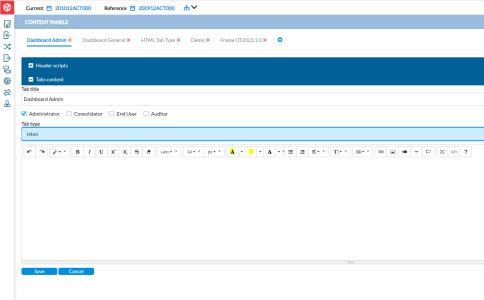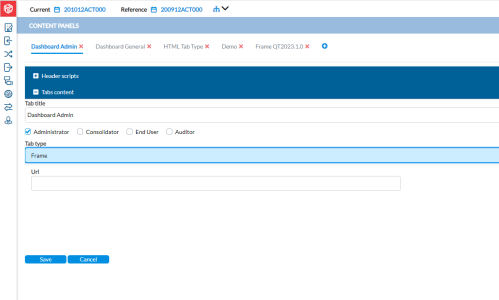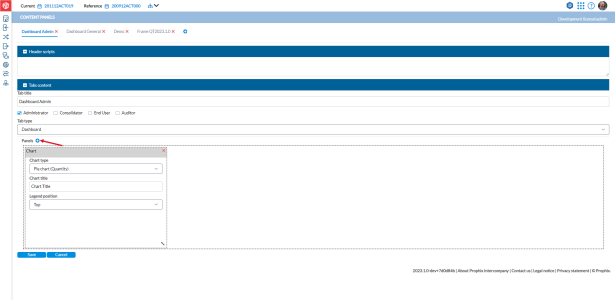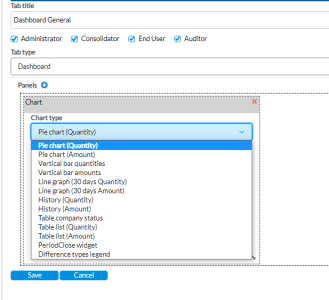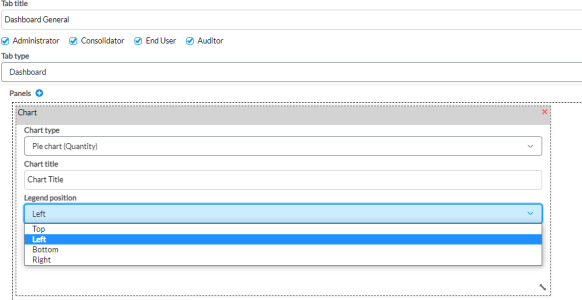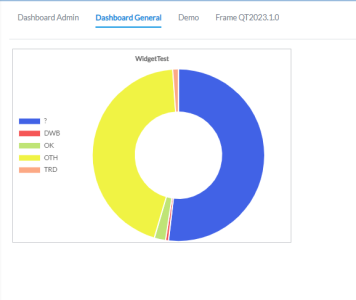Manage content panels
The Content Panels page is used to customize the content of your home page or dashboard. Your administrator can create as many tabs as needed on the home page.
To access the Content Panels page, click ![]() Administration > Content Panels.
Administration > Content Panels.
Customize the dashboard
While the default Dashboard in Intercompany Management may meet your needs, the real power of Dashboards lies in the ability to customize and personalize them to suit your preferences. Dashboards are composed of different widgets or panels that provide a concise overview of the most relevant information for end users. This customization feature allows you to create Dashboards that align precisely with your specific requirements, ensuring that your users have quick access to the data that matters most to them.
Add a header script
In the Header Scripts section, you can add reference to external scripts to be included on your page.
-
Click Header scripts to expand the field.
-
Type the script you want to add.
-
Click
 .
.
Add a tab
In the Tabs content section, you can create tabs on the Home page and define the content of each one of them as shown below.
To add a tab:
-
On the Content Panels page, click Tabs content to expand it.
-
In the Tab title field, enter a name for the tab.
-
Select the user role (Administrator, Consolidator, End User, Auditor) that will have access to the tab.
-
From the Tab type drop-down, select the type of tab you want to add. The tab type selected determines the additional parameters you need to define. Fields for those parameters display after you select a tab type.
The following are the tab types you can select:
- Dashboard (only one allowed). Here you can add panels or widgets to the dashboard. Click
 to display the different Chart types (widgets) you can add to your dashboard. See Add a widget to the dashboard.
to display the different Chart types (widgets) you can add to your dashboard. See Add a widget to the dashboard. -
HTML - allows you to create your own custom content using the online HTML editor.
-
Frame - makes it possible to embed an external web site into the homepage. For example, provide a direct link from Consolidation, a corporate portal, or a document sharing platform.
Note: Regarding frames, some sites (like google.com) do not allow embedding them into others and will prevent you from doing so by using some protection — displaying a blank page instead of the site content.
For security reason, using mixed content is often blocked by browsers. Therefore, it is recommended to use the same level of security for the embedded as the one of the Intercompany Management site. For instance, if your Intercompany web site is using httpS, it is recommended using only httpS url in the frames.
- Dashboard (only one allowed). Here you can add panels or widgets to the dashboard. Click
-
Click
 .
.
Add a widget to the dashboard
The following steps describe how to add widgets to your dashboard through the Content Panels.
-
On the Content Panels page, click Tabs content to expand it.
-
In the Tab title field, enter a name for the tab.
-
Select the user role (Administrator, Consolidator, End User, Auditor) that will have access to the tab.
-
From the Tab type drop-down, select Dashboard.
-
Below the Tab type is the Panels frame. Click
 to display a Chart panel.
to display a Chart panel. -
From the Chart type drop-down list, select the chart or widget you want to add to the dashboard.
-
In the Chart title field, enter a name or title for the widget.
-
From the Legend position drop-down list, select where you want the widget positioned on the dashboard.
-
Click
 . The widget is added to the dashboard in the tab you selected. To view the widget you just added, go to the Navigation panel, click
. The widget is added to the dashboard in the tab you selected. To view the widget you just added, go to the Navigation panel, click  to expand, and then, click
to expand, and then, click  (Home icon) to access the dashboard.
(Home icon) to access the dashboard. -
On the dashboard, click the applicable tab to view the widget. For example, the following widget, Pie chart (Quantity), was added to the Dashboard General tab. The widget will be available to only the users with the selected roles.