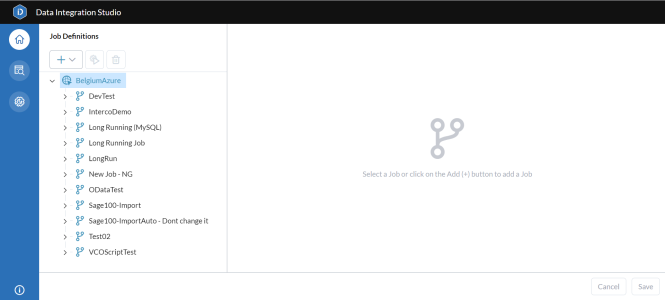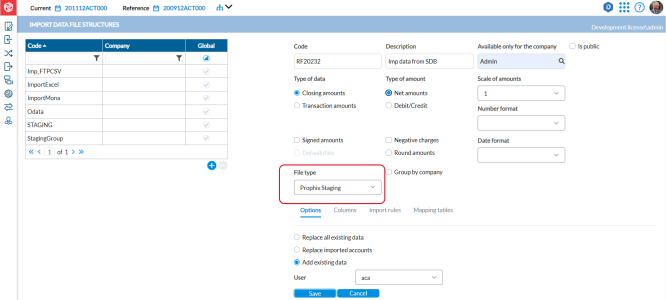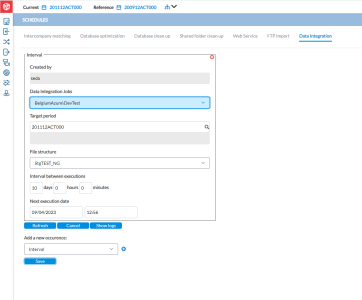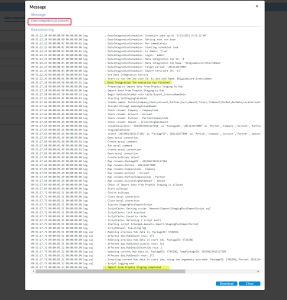Data integration
Users with administrative rights can use Data Integration to retrieve data from different sources: in the cloud or on-premises. With Data Integration, data can be retrieved from text and Excel files, databases, and ERP systems. To learn more about Data Integration, see the Data Integration Help.
Access to Data Integration
-
Log in to Intercompany Management.
-
Click
 , the Data integration icon located at the top right. This icon is visible for consolidator and administrator roles only.
, the Data integration icon located at the top right. This icon is visible for consolidator and administrator roles only.The Data Integration Studio is displayed in a new tab in your browser:
-
For details on creating a job to transfer the source data to a designated table in the Prophix Cloud Database, refer to see Data Integration Workflow section of the Data Integration Help.
Data integration workflow
The basic Data Integration workflow is as follows:
-
Create a job in Data Integration to transfer data from a designated source to the staging database.
-
In Intercompany Management, create a job to transfer data from staging database to the Hub.
-
Run both jobs simultaneously in Intercompany Management to ensure seamless data transfer.
-
Monitor the job.
Run a job from Intercompany Management
-
First, create a job in Data Integration to transfer source data to a designated table in the Prophix Cloud Database. For details, refer to Access to Data Integration.
-
Next, in Intercompany Management, go to
 Import of Data > Import Data File Structures to create a job that will transfer the source data from the staging database to the Hub.
Import of Data > Import Data File Structures to create a job that will transfer the source data from the staging database to the Hub. -
Enter a Code and Description
-
In the File type field, select the job (Prophix Staging) that was created in Data Integration.
-
Provide all required information.
-
Click the Columns tab, to ensure that the correct table is selected for the import of the source data.
-
Click
 to save the job.
to save the job.
-
-
Proceed to
 Admin> Schedules to execute the Data Integration job and
Admin> Schedules to execute the Data Integration job and  Import of Data > Import Data File Structures job simultaneously. By doing this, you will initiate the transfer of source data to the staging database and the transfer of the same data from the staging database to the Hub concurrently.
Import of Data > Import Data File Structures job simultaneously. By doing this, you will initiate the transfer of source data to the staging database and the transfer of the same data from the staging database to the Hub concurrently.-
Click the Data Integration tab.
-
Select one of the following:
-
Single execution to run the job immediately
-
Interval to schedule to run at a later time.
-
-
In the Data Integration Jobs field, select the job that was created to move the source data to the staging database.
-
In the Target period field, choose a period that has a staging file structure available.
-
In the File structure field, select the file structure that was created in
 Import of Data > Import Data File Structures to facilitate transfer of data from the staging database to the Hub.
Import of Data > Import Data File Structures to facilitate transfer of data from the staging database to the Hub. -
Ensure that all other information is provided.
-
Click
 .
.-
If single execution, the job runs immediately.
-
If interval, it will run at the scheduled time.
-
-
-
To monitor the job, click
 .
. After the job execution is completed successfully, the source data will be transferred to the Hub, where it will be held in readiness for authorization to proceed with the importation process into Intercompany Management.
-
Click
 Import of Data > Hub Authorizations. Locate the relevant package and click
Import of Data > Hub Authorizations. Locate the relevant package and click  to initiate the authorization process and grant permission to import the data. For more information, refer to Hub Authorizations.
to initiate the authorization process and grant permission to import the data. For more information, refer to Hub Authorizations.