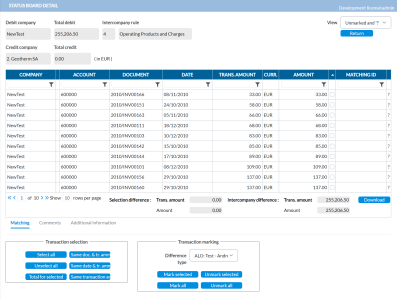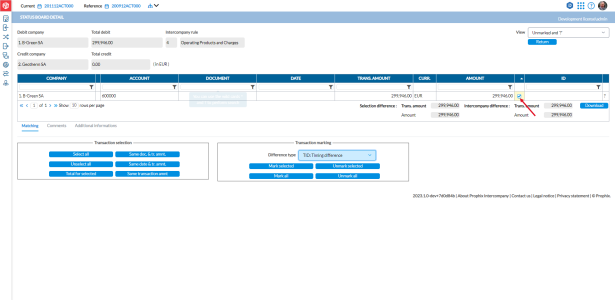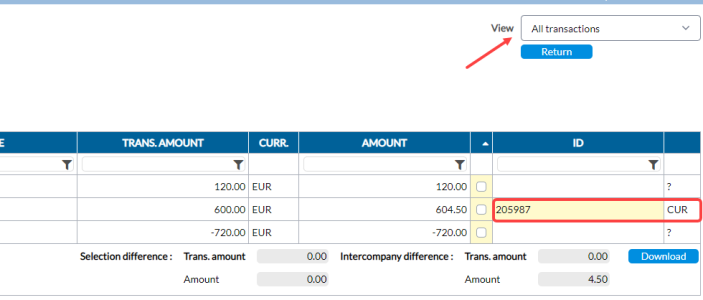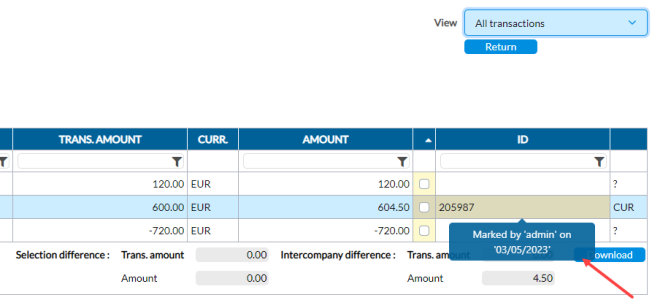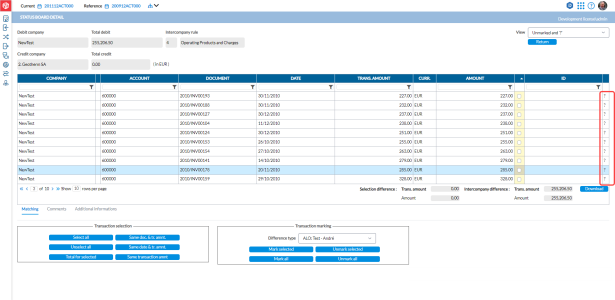Justify transaction differences
The Status Board Detail page allows you to resolve transactions with issues such as, differences arising from currency conversions, that the application is unable to mark automatically.
The page presents details of all the transactions associated with a selected partnership /intercompany rule, and you can select and justify unmarked transactions on this page.
When you select a matching rule on the Status board - select a matching rule page, the Status Board Detail page displays all the transactions associated with that rule with unresolved differences:
-
The top left side of the page shows the debit and credit companies and the total of the debit and credit transactions for the intercompany rule.
-
The top right side of the page has a View drop-down field that allows you to filter the records displayed on the page. To see all the unmarked transactions, select Unmarked transactions
-
By default, the table across the page shows all the individual transactions and the totals of intercompany differences for all the unmarked transactions. However, you can, from the View drop-down list select other types of transactions to display here.
-
Below the table, you can select transactions and apply markings to them as appropriate. To mark these transactions, you can manually select them, one-by-one, or use the Transaction selection buttons in the Matching tab. You can also enter comments and make them visible to the other party in the Comments tab.
Matching tab
This tab gives you the option to select specific transactions and also, mark the selected transactions.
Transaction selection
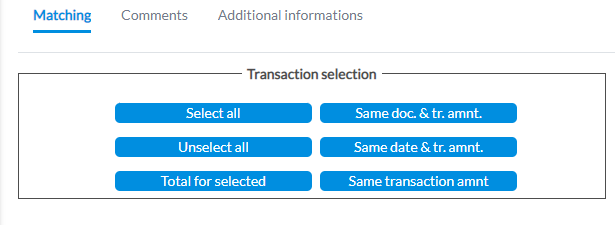
By default, in the middle of the page, all unmarked transactions are displayed. Instead of manually selecting transaction (by selecting the check boxes) you can use the “semi-automatic” search options provided in the Transaction selection panel to search for and display specific transactions:
-
Same doc & tr. amnt - same document and same transaction amount
-
Same date & tr. amnt - same date and same transaction amount
-
Same transaction amnt - same transaction amount
Transaction marking
This is where you mark or unmark the selected transactions.
After selecting the transactions you can go to Transaction marking field and use the Difference type options to mark the transactions.
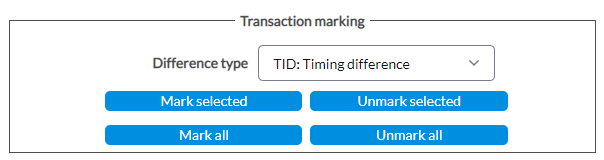
Use the difference types available in the Difference types list to mark the transactions. Difference types may include:
-
? - unknown difference
-
TID - timing difference between when the invoice was sent and when the invoice was recorded
-
TRD - difference due to currency translation difference
-
VAT - difference is coming from the VAT
-
OK - Reconciled. Transaction is OK
After marking a transaction, you can provide some details /information in the Comments tab for your decision.
Unmark transactions
To unmark any marked transaction, click in the ID number visible on each transaction.
You have these options:
-
click the Unmark selected button under Transaction Marking to unmark only the selected transactions
-
click the Unmark all to unmark all the transactions you already marked. When you choose to unmark a transaction, message appears for you to confirm the action.
Comments tab
After you have marked a transaction, you can add a comment to it on the Comments tab for the other party.
You can also use the button to upload an invoice or any other document to help justify your marking. Click
button to upload an invoice or any other document to help justify your marking. Click  to save your comments and then, click Send to send it to the other party. The email will contain the reference ID of the transactions and the necessary information for the partner to easily identify the transaction.
to save your comments and then, click Send to send it to the other party. The email will contain the reference ID of the transactions and the necessary information for the partner to easily identify the transaction.
Additional information tab
This tab displays the additional information specific to each transaction e.g. the local account, the order number and allows you to filter on the information.
Justify unmarked transactions
Unmarked transactions have to be justified with applicable difference types. In Intercompany Management, you can select these transactions manually or use the “semi-automatic” options to select them. Semi-automatic selection comes in handy when dealing with multiple transactions.
Select transactions manually
You can manually select unmarked transactions if you are handling only a handful.
Transactions are left unmarked for different reasons. For example, transactions can be left unmarked because the figures in the Amount column do not match the Transaction Amount because of currency conversion.
In the image above, we can see that the debit and credit companies use different currencies (CHF and EUR). As these two trading partners recorded the invoice in their local books using different exchange rates, the application could not match and mark the transactions. Hence, the unknown difference,? . You can manually select and justify this single transaction.
-
Click in the yellow square of the transaction.
-
Go to the Transaction marking panel and select an applicable Difference type — for example, Currency Conversion.
-
Click
 . The transaction is marked and no longer appears on the list of unmarked transactions
. The transaction is marked and no longer appears on the list of unmarked transactions -
Next, go to the View field and select All transactions. The marked transaction is now listed amongst the others.
-
Optionally, hover the ID number to reveal the login ID of the person who marked the transaction and the time and date it was marked.
Select transactions with semi-automatic search
Instead of manually selecting transactions, you can use the “semi-automatic” search options provided in the Transaction selection panel to search for and display specific transactions to justify. This option is useful when handling multiple transactions, that sometimes, span several pages as shown in this image:
-
Go to the Transaction selection panel, and select an option to display only those transactions that meet the criteria. For example, to display transactions that have the same document number and same transaction amount, click Same doc & tr. amnt .
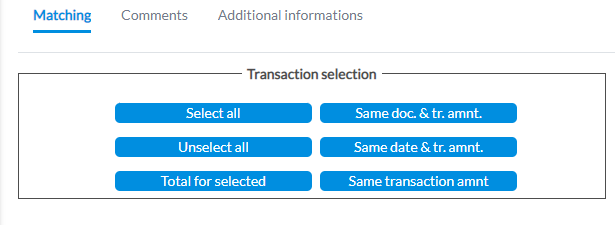
- Same doc & tr. amnt - same document and same transaction amount
-
Same date & tr. amnt - same date and same transaction amount
-
Same transaction amnt - same transaction amount
-
Click Select all.
-
Optionally, click Total of the selection to check the total of the selected transactions to guide you in justifying the differences with the Difference types.
-
Go to the Transaction marking panel, select a Difference type that applies to the selected transactions and click
 to mark them accordingly.
to mark them accordingly.
Remove a marking
After marking a transaction, you may want to remove the marking for one reason or another. For example, using the wrong marking. To remove a marking on a previously marked transaction, follow these steps:
-
In the ID field, click the identification number.
-
In the Confirmation request dialog, click OK to remove the marking.
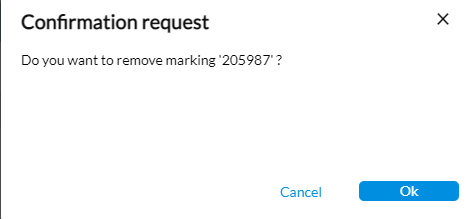
Unmark multiple transactions
If you need to unmark multiple transactions that had been previously marked, do the following:
-
Select the previously marked transactions that you want to unmark. You can use the filter options (Document, Date, Transaction amount) to search for the specific transactions.
-
In the Transaction marking panel, select
 .
. -
In the Confirmation request dialog, click OK to remove the markings from the previously marked transactions.