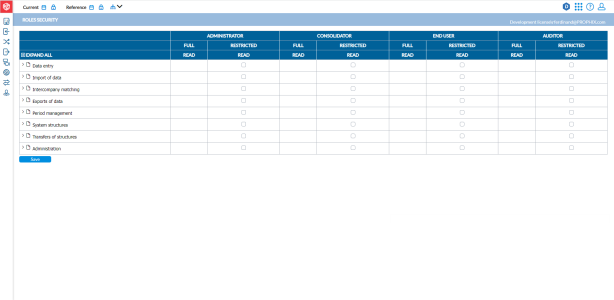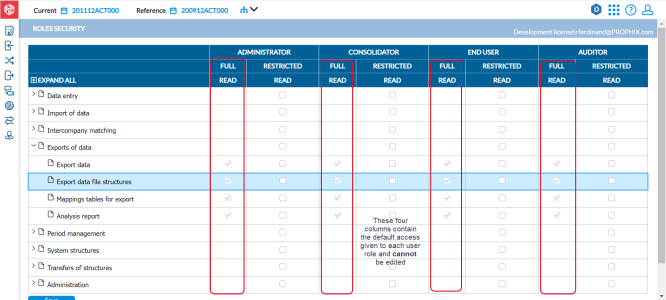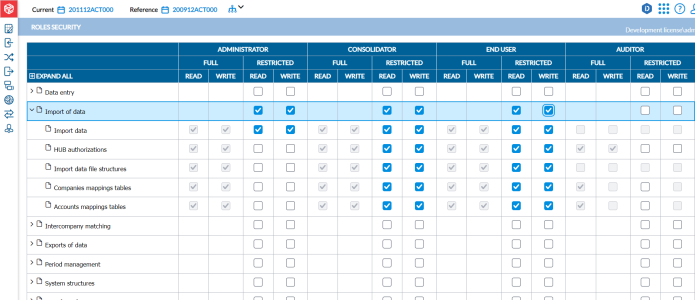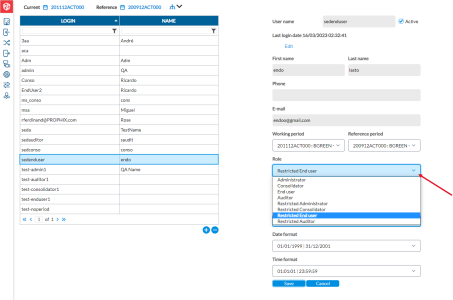Role security
The Roles Security page enables some customer account administrators to reduce the default rights given to a role.
To access the Roles Security page, click ![]() Administration > Roles Security.
Administration > Roles Security.
The application includes four default roles:
-
Administrator — This is the system owner or primary user. This role has access to the Administration menu and controls user access and system security.
-
Consolidator — Consolidators include controllers at parent companies and senior accountants. This role has access to all the menus except the Administration menu.
-
End User — An end user is a user who is typically the accountant of a child company. This role’s access is limited to their company only. Users in this role have access to the Data Entry menu, can import data and enter journal entries. However, they cannot run consolidations or make changes to configurations.
-
Auditor — Users in the auditor role have the same access as consolidators. This role can be configured to have full or restricted data entry access.
Based on the tasks that each role performs, each one has default access to certain menus /pages in the application. For example, the end user has access to the Data Entry menu but not the Administrator menu.
Default access granted to roles
In Intercompany Management, user roles are granted default access to specific menus /pages. For example, the end user role has access to the Import of Data menu and all associated pages. These default roles displayed in the FULL: READ columns cannot be modified by the administrator.
While the default user role access cannot be modified, the administrator can, if needed, use the RESTRICTED column to modify user role access. See Restrict user role access.
Restrict user role access
Administrators have the ability to override the default user role access that gives a group of users full access to specific menus and pages. Using the RESTRICTED column, an administrator can restrict the access of a group of users to menus and pages in the application depending on the needs of their organization.
To restrict user role:
-
Click
 to display all the menus and sub menus.
to display all the menus and sub menus. -
Look for the menu or page to which you want to restrict user role access.
-
In the Restricted column for the page or menu, select the option (check the box) to restrict the user role access to it. User role will now be limited to read- only as opposed to having full read and write access to that page /menu.
-
When you have finished, you an click Collapse All to collapse the page.
-
Click
 . To apply the restrictions, you need to update the profiles of the users in the user role on the Define Users page.
. To apply the restrictions, you need to update the profiles of the users in the user role on the Define Users page. -
On the Define Users page, click on the user’s login ID to display the login details on the right panel.
-
In the Role field, select the applicable role. For example, if the user belongs to the End user role and you restricted that role on the Role Security page, select Restricted End user to apply the settings. This indicates that the user does not have the default or standard access for that role. Do this for every user you restrict in a role.
-
Click
 .
.