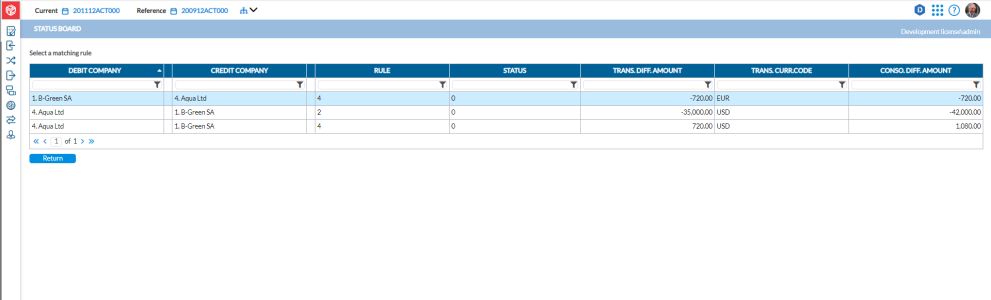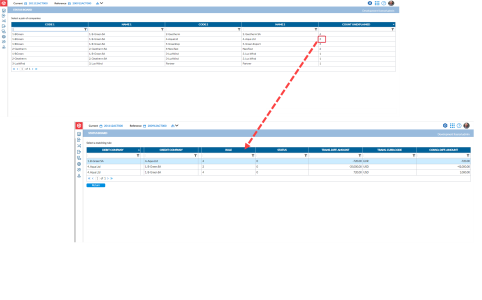Status board
The Select a matching rule page shows the detailed results of the intercompany matching process for a selected pair of companies. When you select a row of companies on the Status Board page, this page appears with a list of intercompany rules corresponding to the number in the Count Unexplained column of the Status Board page.
The Select a matching rule page is accessed from the ![]() Intercompany Matching > Status Board page, by clicking /selecting a row of companies.
Intercompany Matching > Status Board page, by clicking /selecting a row of companies.
View intercompany matching results
-
On the Select a pair of Companies table of the Status Board page, select the row of companies that has the matching rule you want to check. The Select a matching rule table is displayed. For example, selecting a pair of companies with 3 in the Count Unexplained column opens up this page with the three intercompany rules with issues.
-
Debit Company (company showing or supposed to show a receivable if on balance sheet or an expense if on income statement).
-
Credit Company (company showing or supposed to show a payable if on balance sheet or an income if on income statement).
-
Rule. The intercompany rules are used to group accounts subject to reconciliation by category (e.g., long term /short term receivables and payables, operating /financial /extraordinary profit or loss). These intercompany rules are defined by the administrator.
-
Status - marking on the transaction:
* - All the detailed transactions have been marked by the users.
? - Some detailed transactions have been marked for this difference, some transactions still need to be marked.
0 - None of the detailed transactions has been marked
-
Transaction Diff Amount. The intercompany difference in Transaction currency.
-
Transaction Curr Code. The transaction currency code.
-
Conso Diff Amount. The intercompany difference in the group’s consolidation currency.
-
-
Next, you will manually mark the transactions that could not be automatically marked by the system during the intercompany matching process. You will do the marking on the Status Board Detail page and select Difference types to explain the differences. To proceed to the Status Board Detail page, click on a rule.